The easiest way to run the realized gain/loss report for all taxable accounts is to create a batch print job. After that you only need to update your settings each year.
Create Batch Print Job
Assuming you have a set of your taxable accounts, create a batch printing job. From the main menu,
- Tools, Add.
- Give your job a name, description and select where you’d like to print.
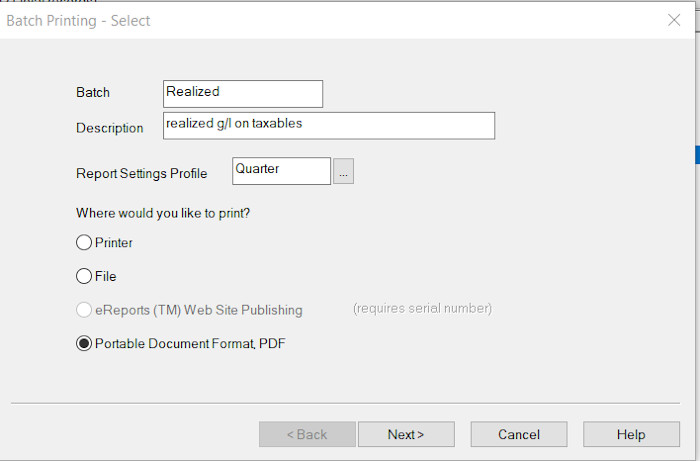
- Select Next, and choose your batch printing settings. The example shows printing all the reports to a single PDF.
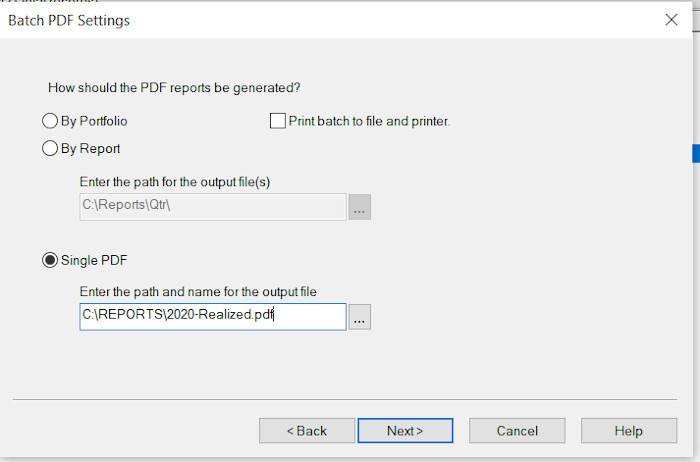
- Select Next, until you get to the Portfolio Reports window.
- Scroll down and select Realized Gains/losses
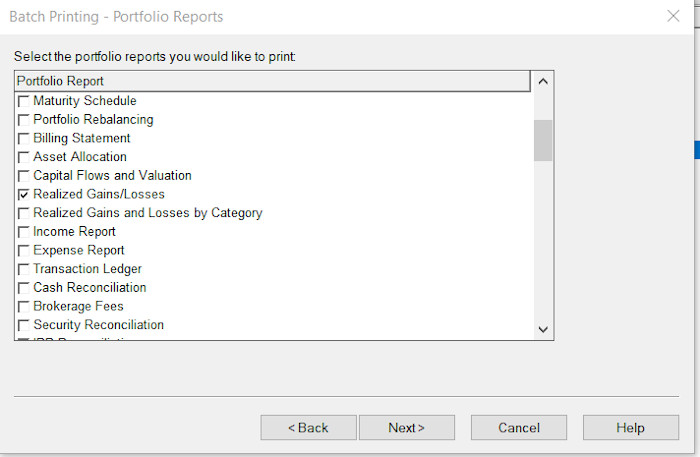
- Select Next.
- On the final pop-up, select your taxable set. (Mine is called “tax”. Yours may have a different name.)
- Select Finish.
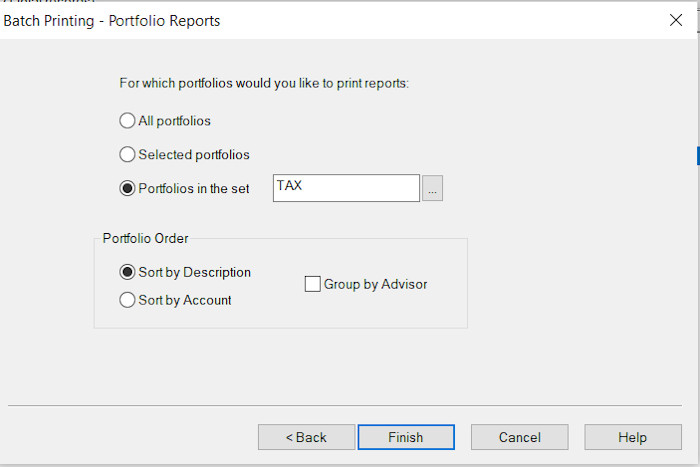
Check your Report Settings
Before printing, check your report settings.
- Select any portfolio or group, Reports, Transaction Detail Reports.
- Highlight Realized Gain/losses.
- Select settings on the right side.
- In the window that opens, check your settings. You probably only need to select the year.
- When done, select OK to close the window.
- Close the portfolio window.
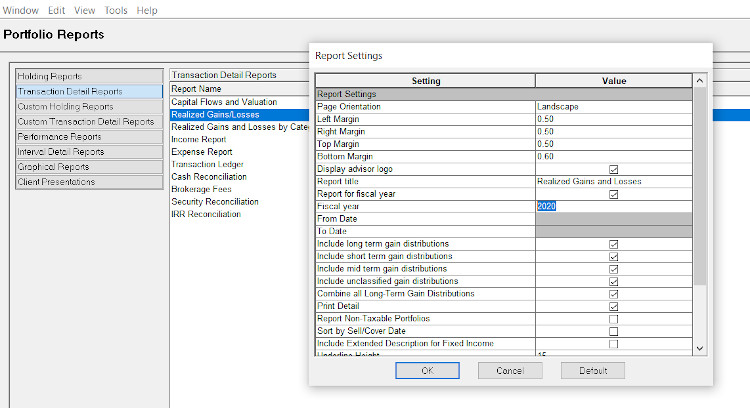
Print the reports
From the main menu, select Tools, Batch Printing, highlight your realized print job and select run from the right side.
The next time you want to print these reports, update your report settings (if necessary) and then run the batch print job.
