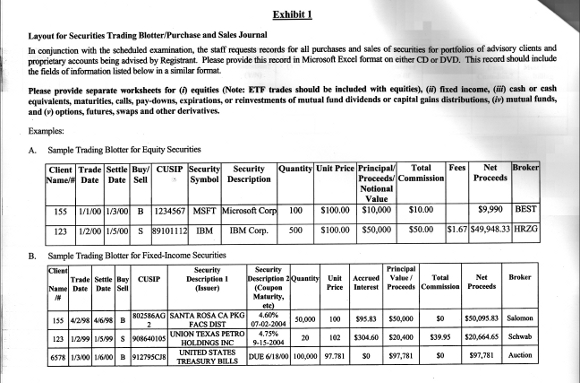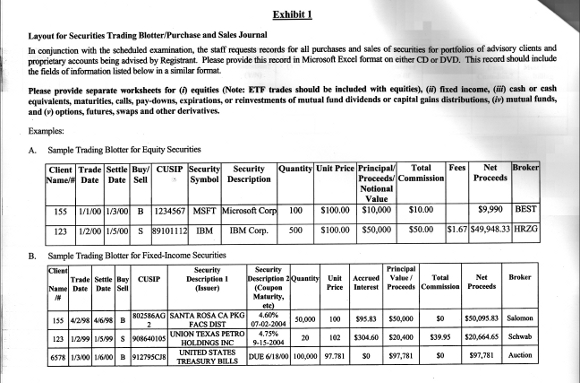
When the SEC Auditor knocks on your door, one item he will request is a spreadsheet containing a trade blotter for the time period under review. The easiest way to retrieve this information is using the Export Wizard.
The example above requests different trade blotters for different security types. I have found it easiest to add all necessary fields to one export in the PortfolioCenter Export Wizard. Then sort the data in the spreadsheet by security type and/or activity, and move data into different tabs as needed.
Before beginning, clarify the information requested. Typically, they want trades on discretionary accounts only and they may want “Employee and Owner” accounts segregated from other clients.
Create a Smart Set to capture the accounts requested if you don’t already have one. Don’t use “All Open Portfolios” as this set does not contain accounts that closed during the time period.
- With your Smart Set ready, open the Export Wizard on your database and select Transaction Export.
- Fill in the beginning and ending date for the time period under review
- Change “All Portfolios” to “Portfolios in Set” and select the proper set from your list.
- Leave “Export All Activities” set to TRUE (unless your auditor has requested only buys and sells).
- Use the drop down menu under columns to select the fields that match their trade blotter request. It will look something like the example below.
- Select Next and choose a location to export your data.

When done, make sure you click “Save Export Settings” and leave the Export Wizard open while you review the exported spreadsheet. This will make it easier to make changes if needed.
Open your spreadsheet and sort the data to meet your auditors specifications.
Need Help?